My Projects
My Projects is very similar to the standard shopping list, with the main difference that you can run several project lists at the same time. You can also distribute products between different rooms within each project. This is also where you can reserve products for 10 days. Just like with the shopping list, you can send a quote request directly in this view, where you also see item numbers, stock quantity, price, and so on. You can access My Projects both from your account’s start page and from the house icon at the top right in the header navigation.
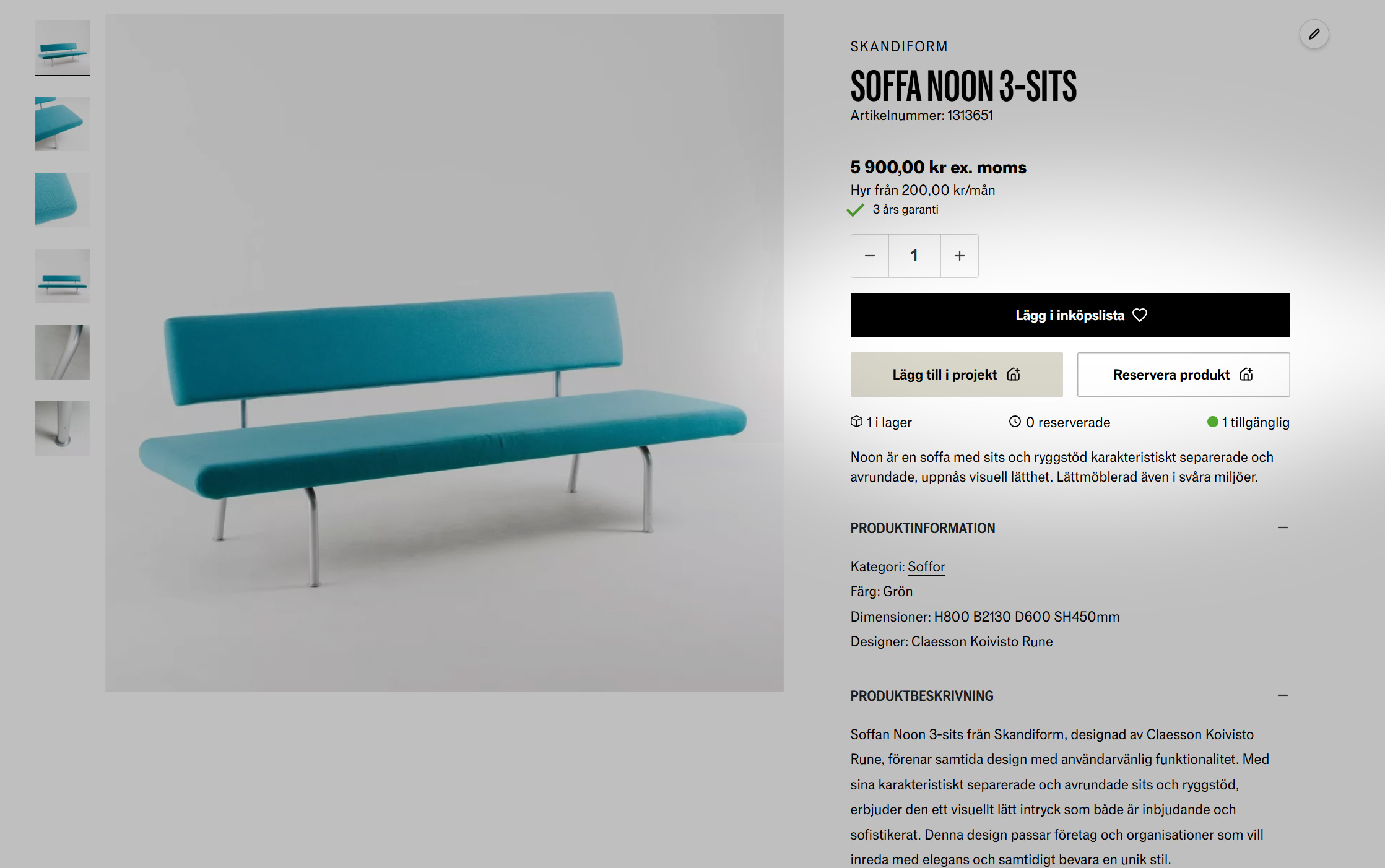
You can create your projects before you start adding products, but you can also create projects directly from the product pages. To add a product to My Projects, open the product you’re interested in. There you will find the following buttons:
- Add to wishlist: The product is added to the traditional shopping list, which isn’t linked to My Projects.
- Add to project: When you click the button, a window opens where you can either add the product to an existing project or create a new one. This does not reserve the product.
- Reserve product: As the name suggests, the product is reserved. Just like with Add to project, a window opens where you must add the product to an existing project or to a new project you create.
Add rooms
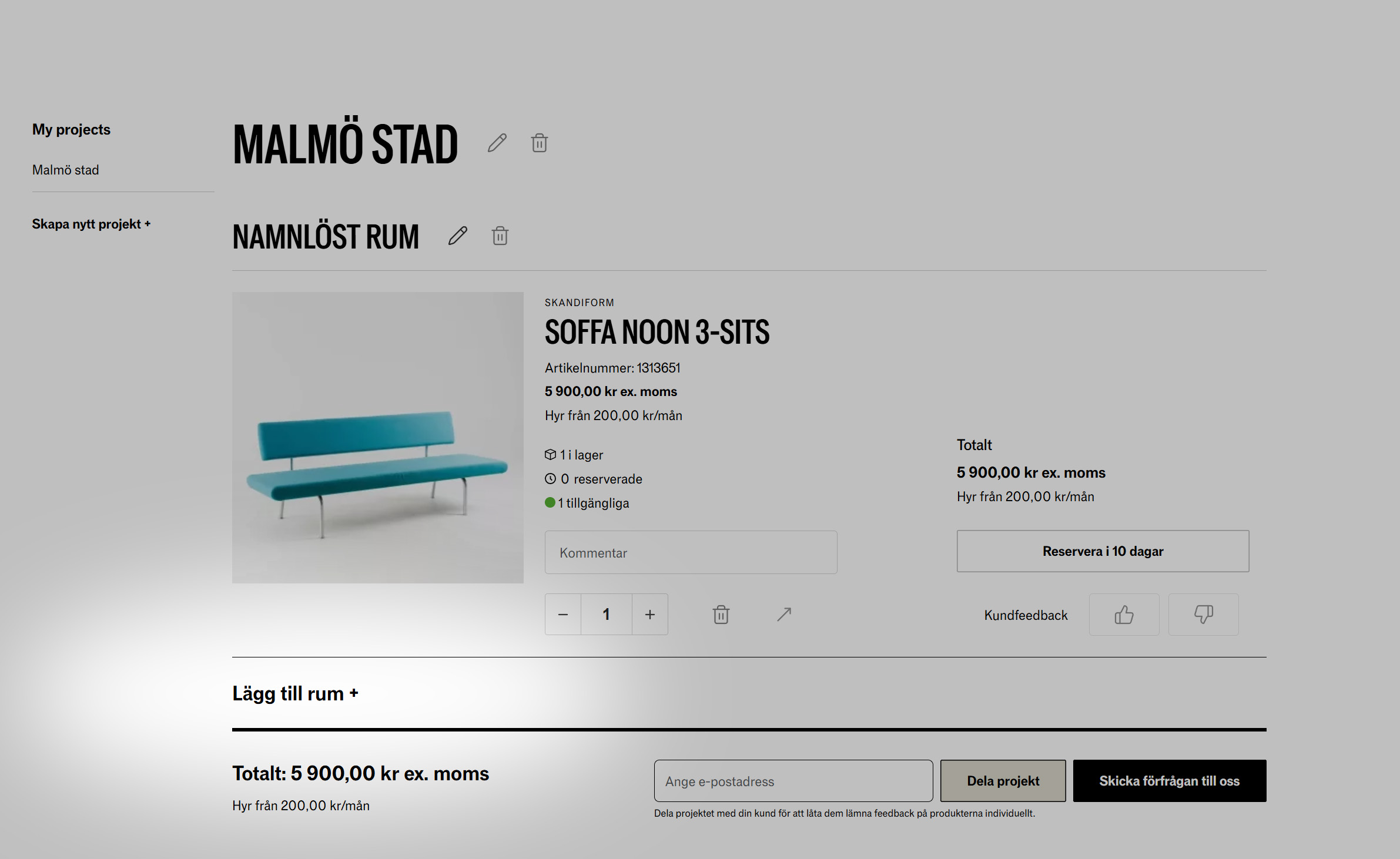
A newly created project always starts with an unnamed room. You can easily change the room name by clicking the pencil icon located directly to the right of the room’s name. A bit further down, just before the total price, you can click Add room to create more rooms.
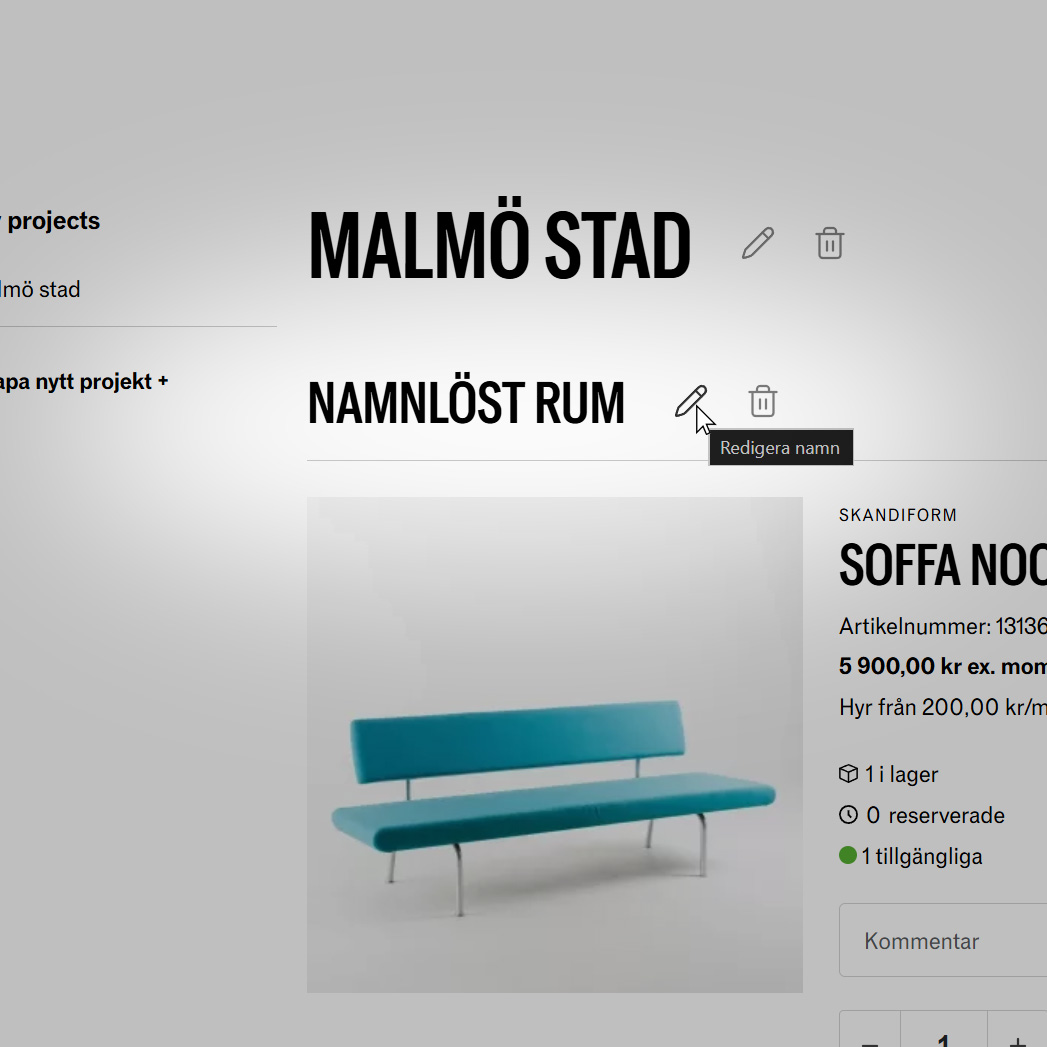 | 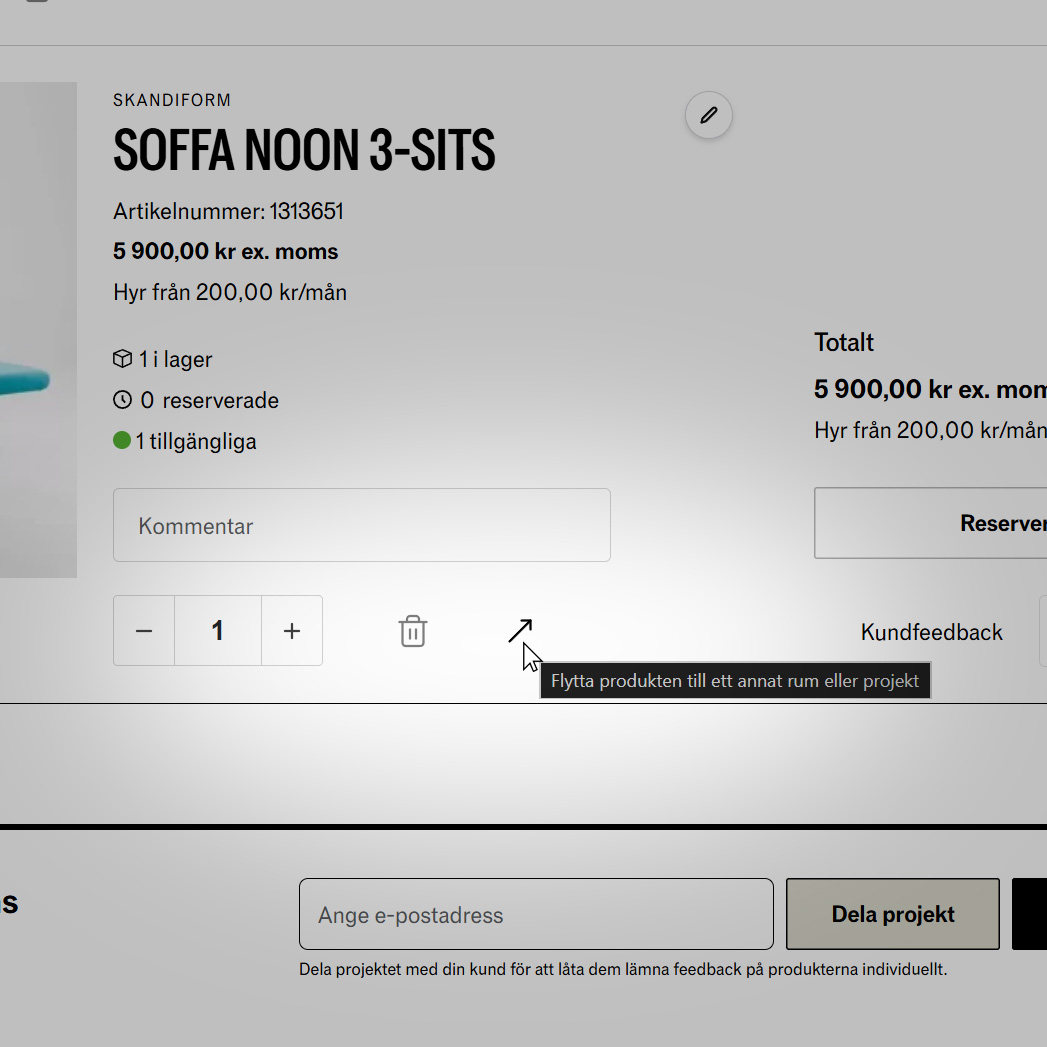 |
You can then move your products between rooms by clicking the arrow icon located to the right of the product quantity. You can also move the product to a completely different project.
Reservations
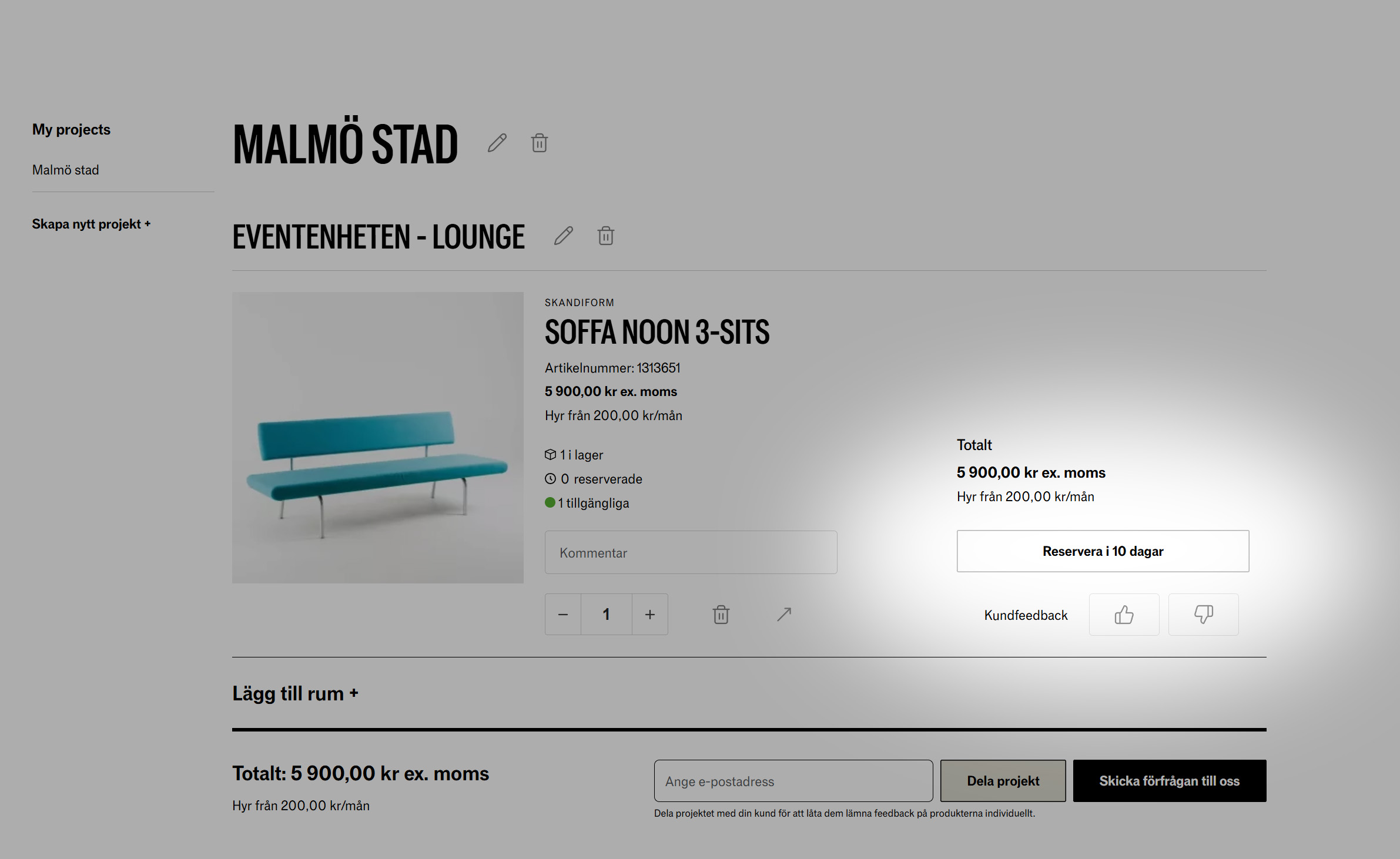
In your projects you can reserve products for 10 days by clicking Reserve for 10 days on each product. The quantity you’ve entered will be reserved. Once the product is reserved, the button changes to a day counter showing how many days the product remains reserved. You can remove the reservation yourself, but note that the product will then be locked for a new reservation from you for 24 hours.
Share project
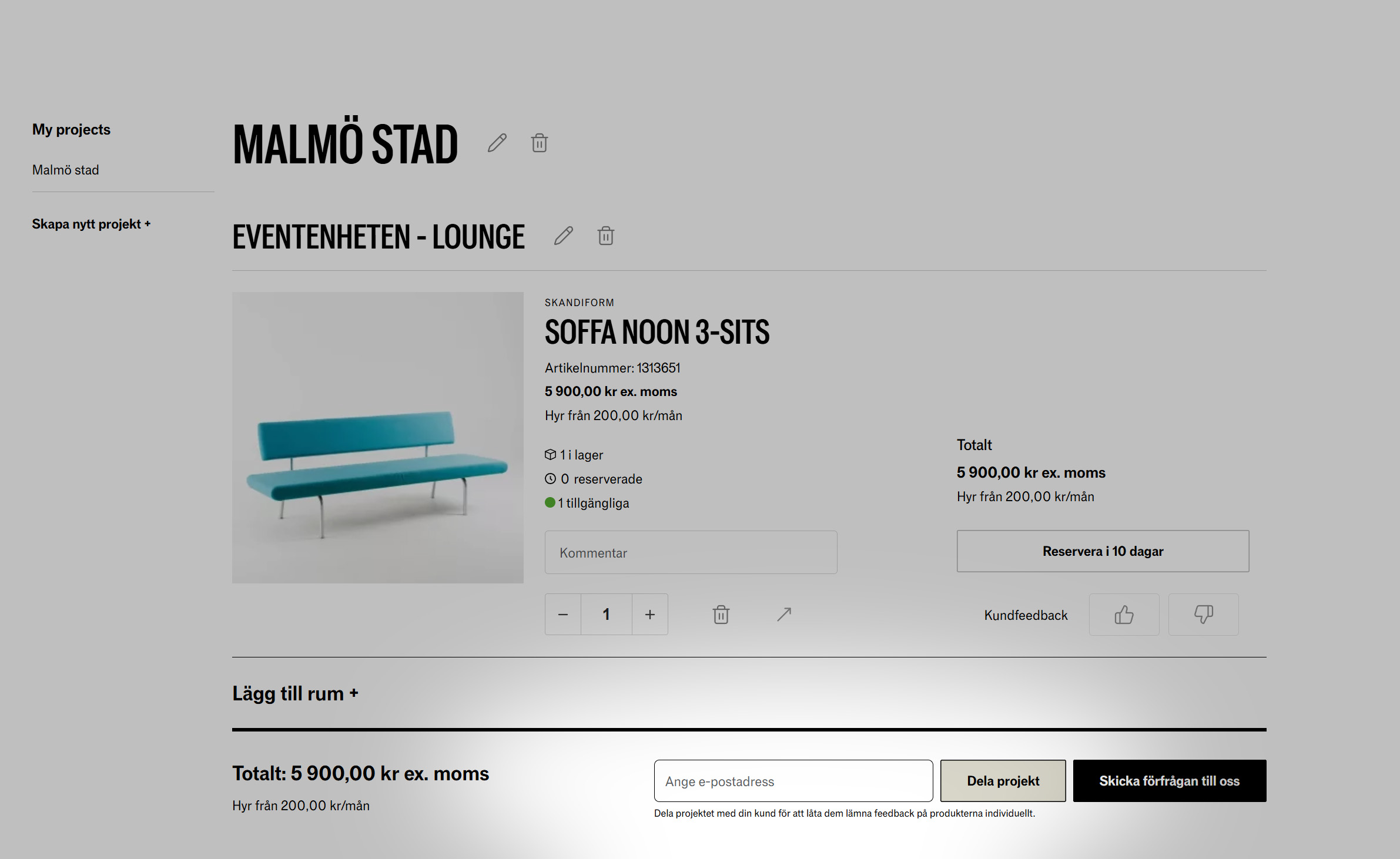
With My Projects you can share your project directly with your client. Do this by entering the client’s email address at the bottom of the project before clicking Share project. An email is then sent to the client with a link that takes them to your project — but in a limited interface. For example, they can’t see your other projects, change, or remove products.
Customer feedback
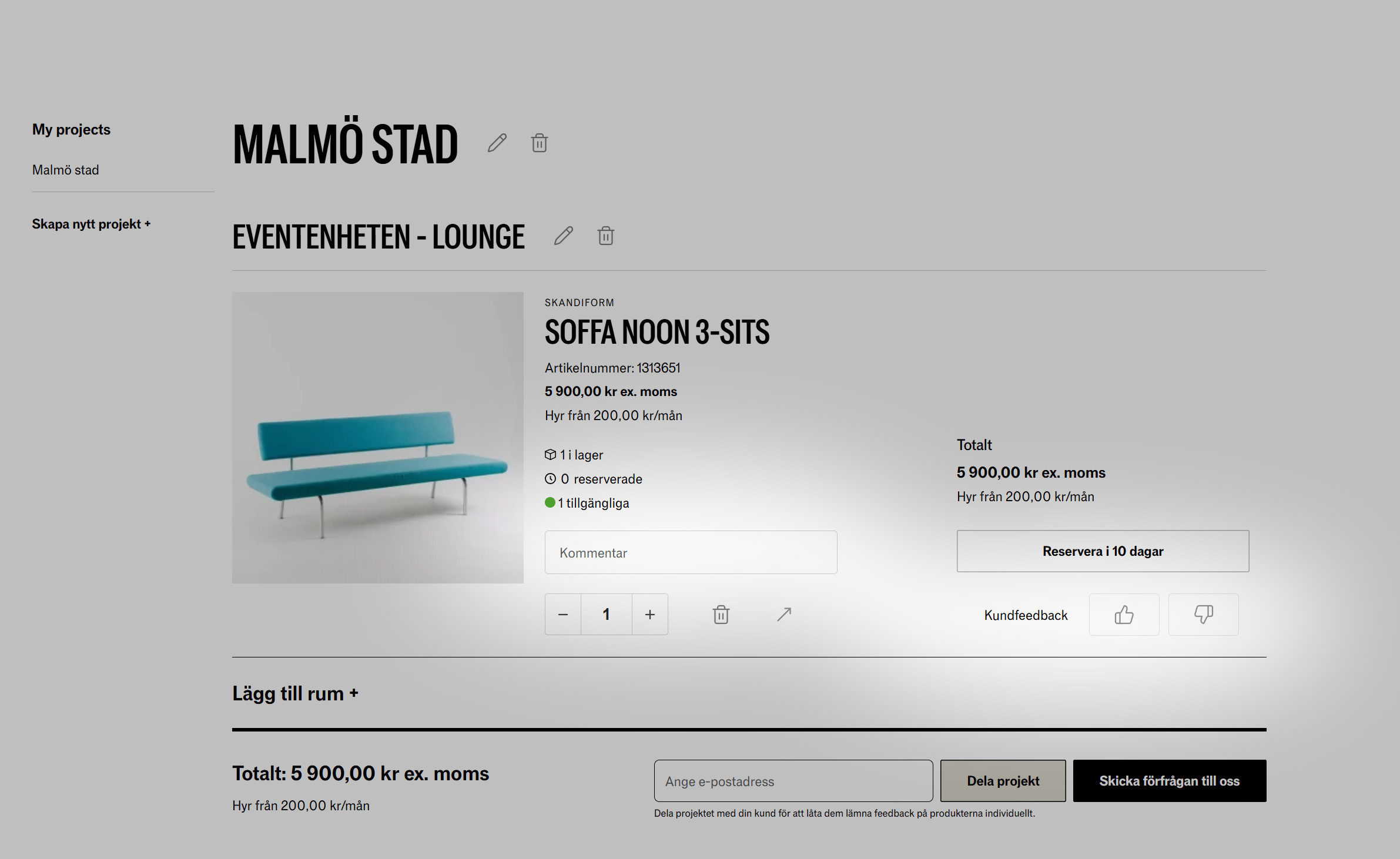
The client can write a comment on each product, for example regarding colour preferences or similar. They can also give a thumbs up or thumbs down on each product to indicate whether they’re interested. After adding comments or using the thumbs, they can click the button to send their feedback back. You will then receive an email letting you know that the client has submitted feedback.
Send a request to us
When you’re happy with your project, have made reservations, and received client feedback, click Send request to us. The entire project will then be sent to Yllw Factory with your contact details — just like when you submit a quote request via the shopping list.
If customers connected to your account submit a request, it will be clearly marked with the Yllw representative the customer belongs to, so that your commission applies if the quote request turns into a sale.
Marketplace
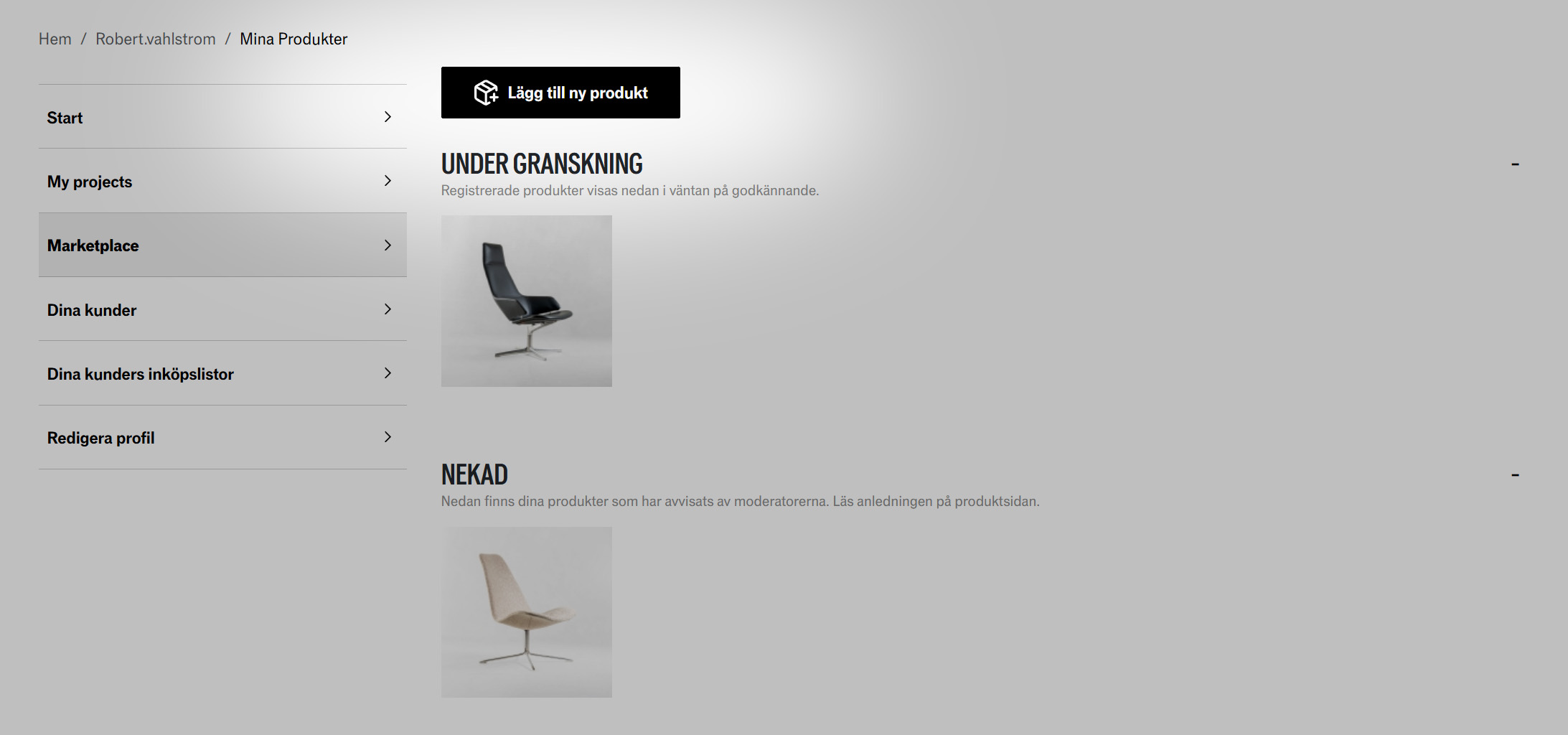
Here you and your customers can list products for sale by clicking Add new product. You’ll need to provide the following information about the product:
- Product name
- Desired selling price
- Quantity
- Category
- Brand
- Designer
- Condition
- Year of manufacture
- When the product is available
- Material
- Colour
- Up to 5 images
- Dimensions
- Where the product is located
- Notes on any defects
Some fields are mandatory and others optional. After filling in all the required information, click Submit for review. Yllw Factory will receive a notification that products are awaiting review. Each product is reviewed manually and then approved or rejected with a reason. The advertiser will receive an email informing them that the product’s status has changed.
After listing products, they’re collected and grouped by status on the Marketplace tab on your account start page. To edit or delete a product, hover the mouse pointer over the image of the product to reveal the icons. Note that a reserved Marketplace product can no longer be edited or deleted.
How is it displayed on the website?
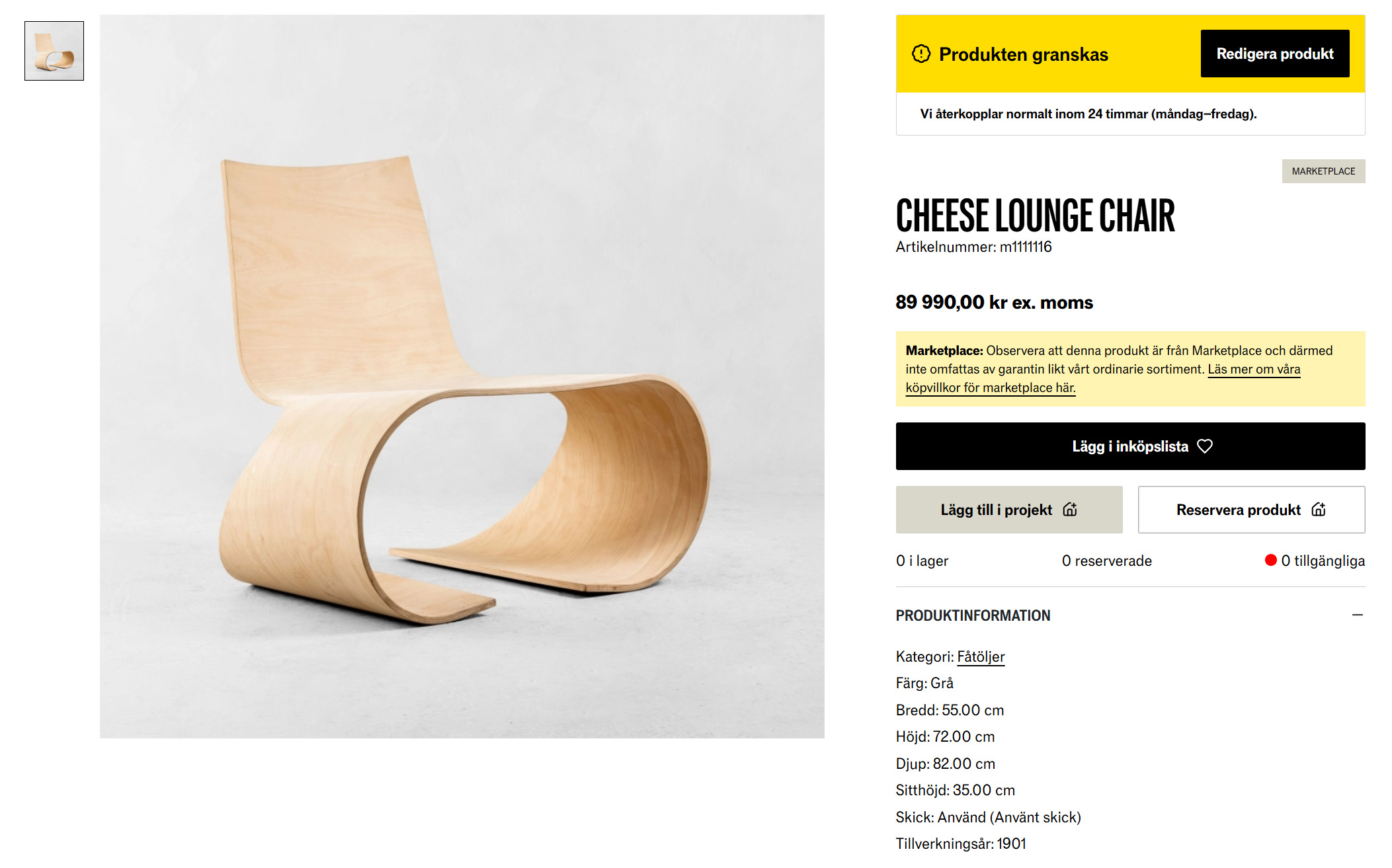
All products on the Marketplace appear in the same categories as our regular range, but with a clear separation. Regular products are shown at the top for a few rows, and then it transitions to Marketplace products with a clear heading.
On a Marketplace product page there’s also a small information box clarifying that the product is not part of our regular range and is therefore not covered by our standard purchase terms or warranty.
Purchase Terms for Marketplace Sales Terms for Marketplace
Your Customers
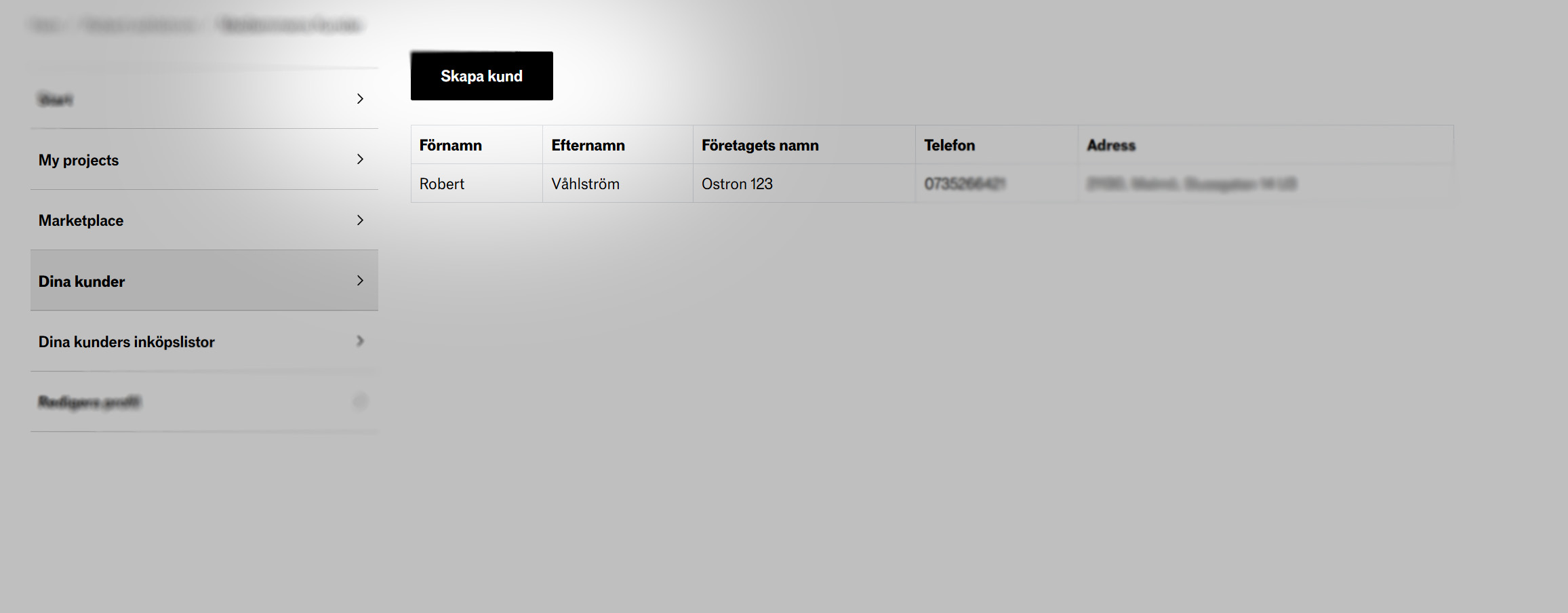
On this tab you add your customers by clicking Create customer. You’ll need to provide the following information:
- Email address
- Password*
- Whether the customer should be notified that an account has been created**
- First and last name
- Phone number
- Delivery address
- Billing address
- Company name
- Organisation number
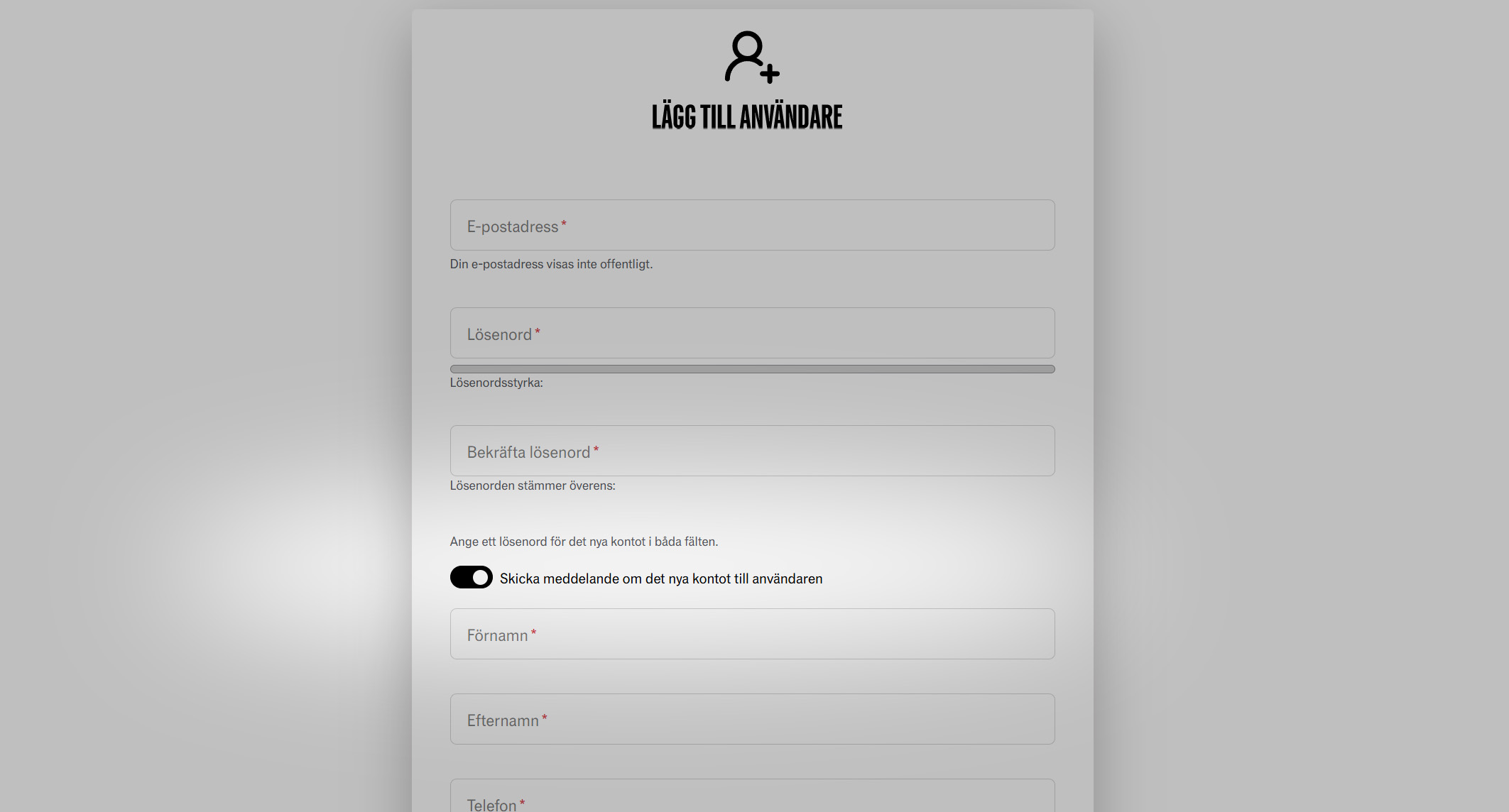
* Here you can set a simple password such as Yllw1234. As long as the option Notify user of new account is active, they will receive a sign-in link allowing them to set a new password without needing the one you entered.
** This option is enabled by default. As long as it remains active, you don’t need to share the password with the customer; instead they will receive an email with a sign-in link to a page where they can set their new password themselves. The link is time-limited; if the customer misses it, please contact us.
If customers want to create their own accounts
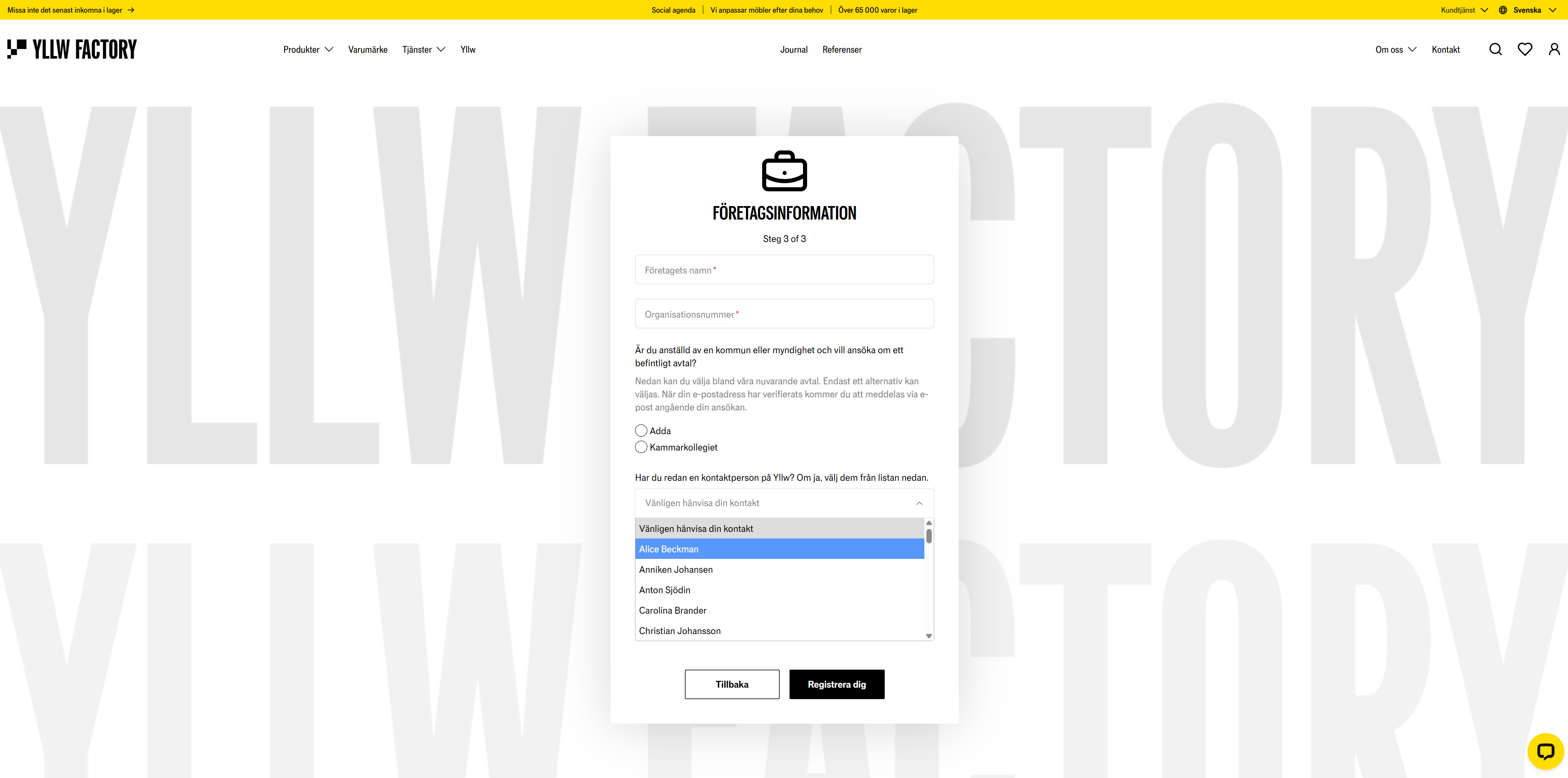
For customers creating their own accounts, it’s possible to connect to their account manager during registration. In the final step there’s a list of all sales reps at Yllw and Yllw Factory. If a customer registers and forgets to connect to you, please contact us so we can link the customer to your account manually.
Once you’ve registered a customer and they’re connected to your account, they’re listed under the Your customers tab on your account start page. If, for example, an incorrect email address was entered, contact us and we’ll correct it.
Your customer’s wishlists
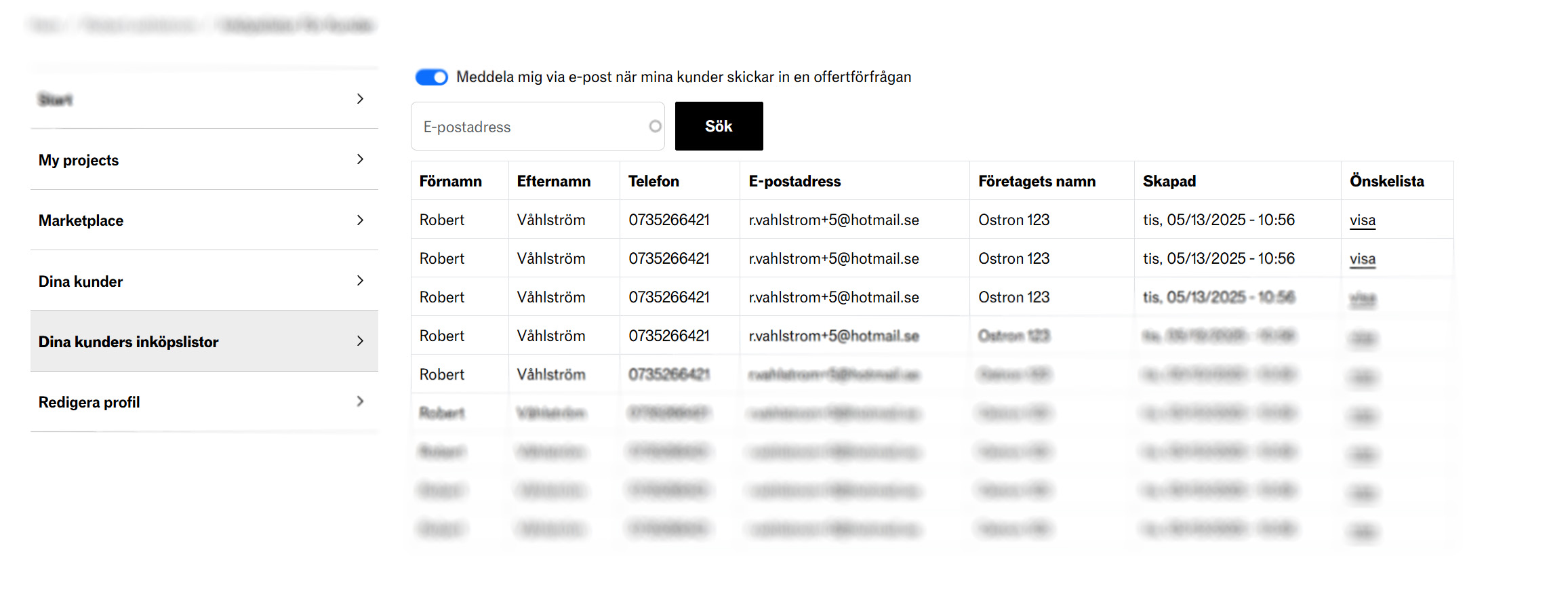
In this view, your customers’ wishlists are stored so you can keep an eye on what they’re interested in. At the top there’s a toggle for Notify me by email when my customers submit a quote request. If you enable this, you’ll automatically be CC’d when they submit their lists.
Below the toggle you’ll also find a search field where you can search for specific customers’ shopping lists as the list grows.
