Guide — Inventory App
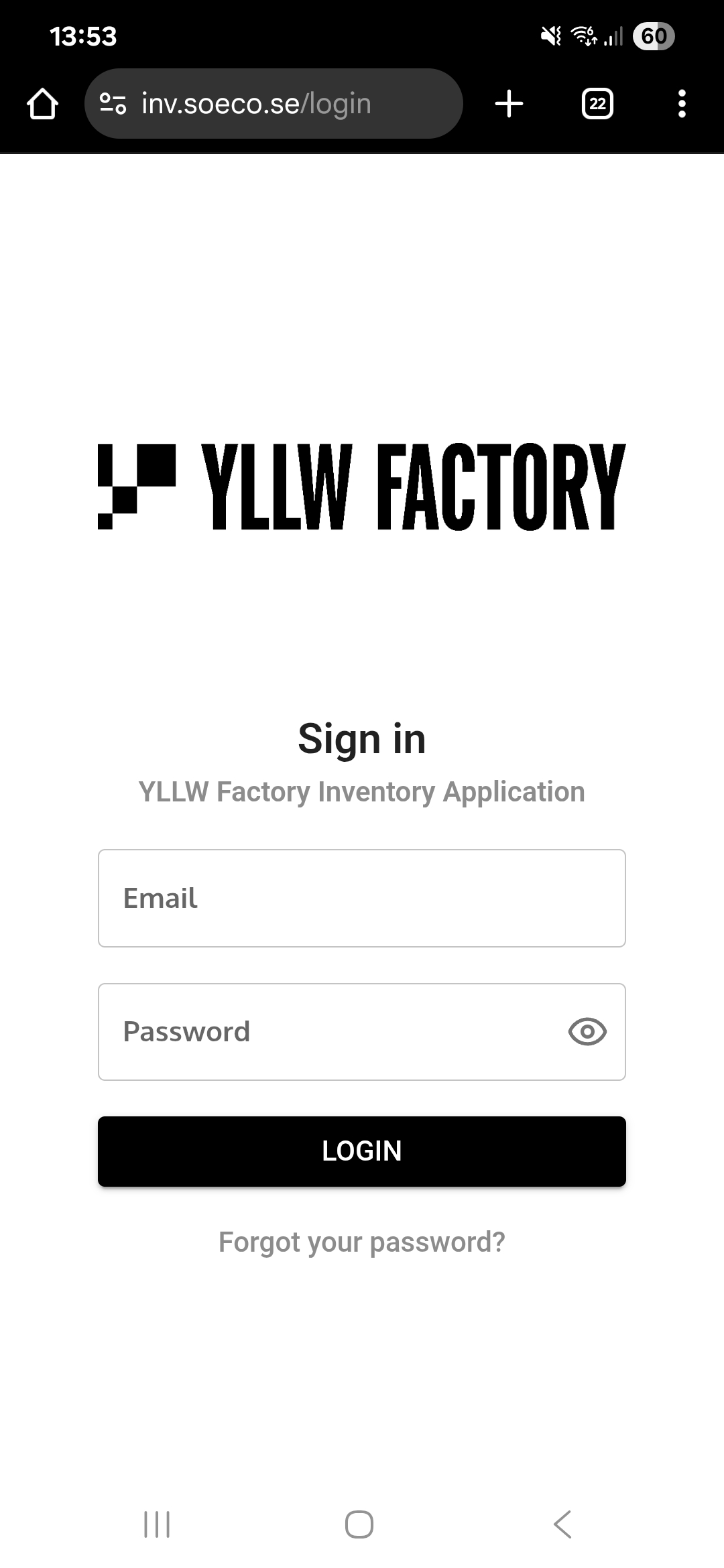
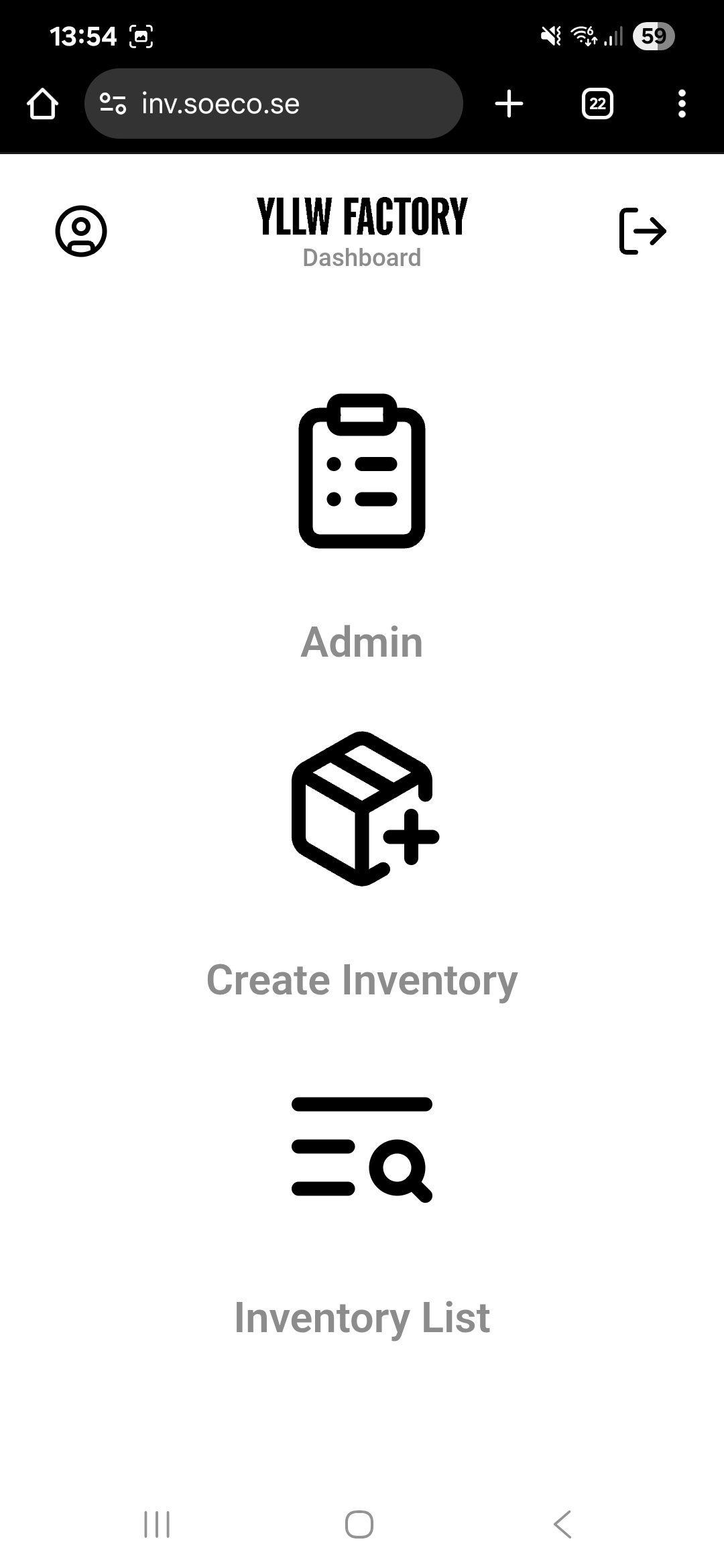
Log in with your email address. You will receive the password from your manager. The app is simple and intuitive to use.
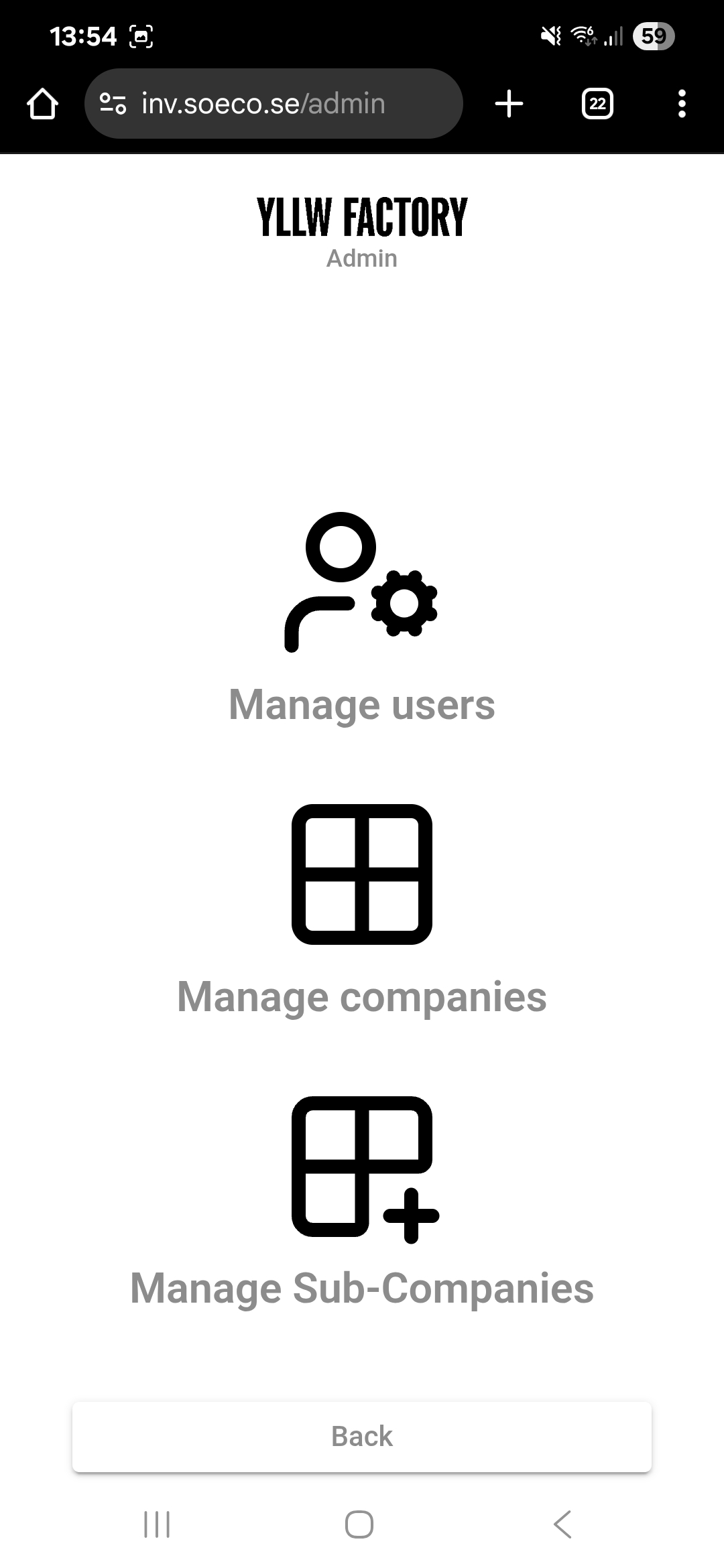
Note that different roles display different buttons. Users have different levels of access.
As a Yllw Admin, you can also add sub-customers for your customers.
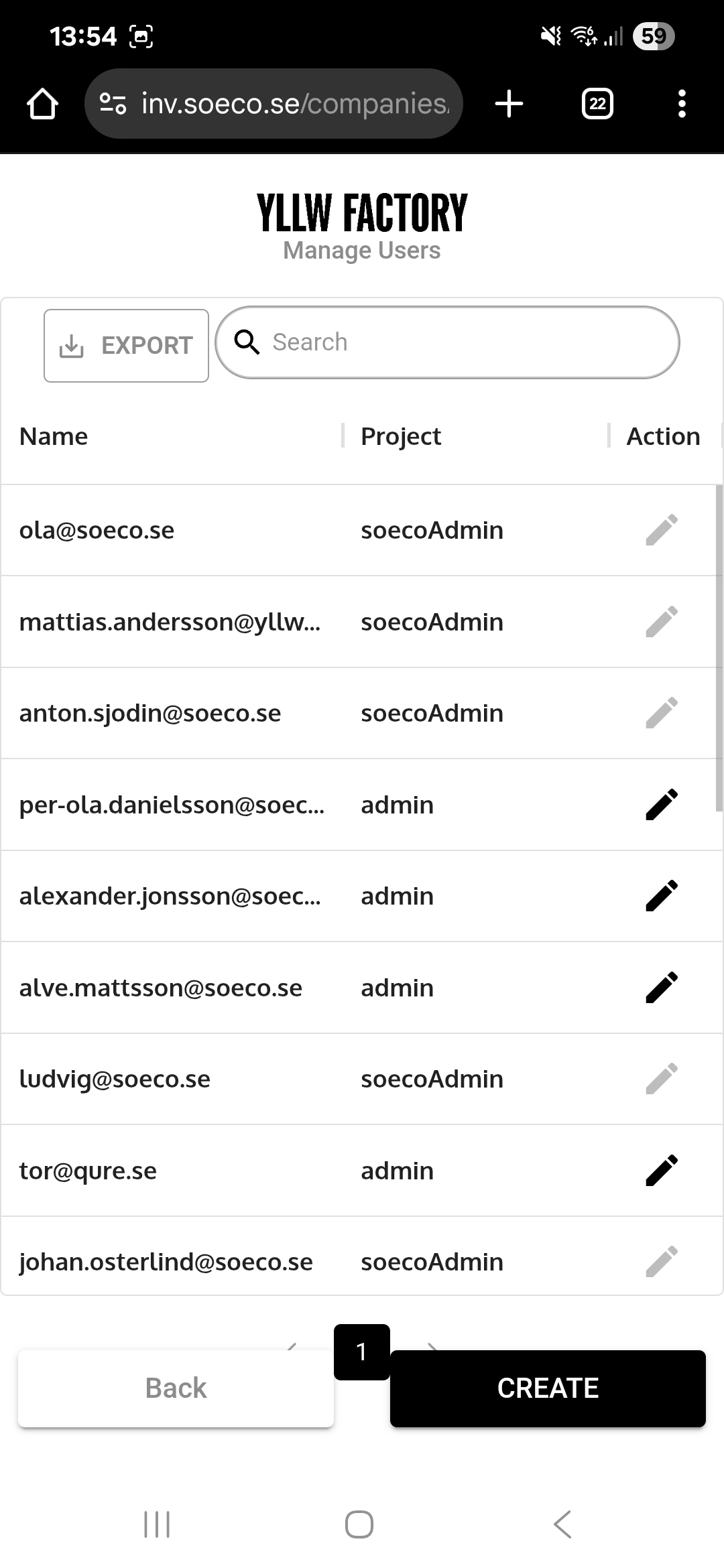
If you want to add a company or sub-company you must be set up as an admin.
ADMIN
Create every new customer as a new company. This allows the customer to see their own inventory. If you do not do this, you cannot grant the customer access without giving them access to all your inventories.
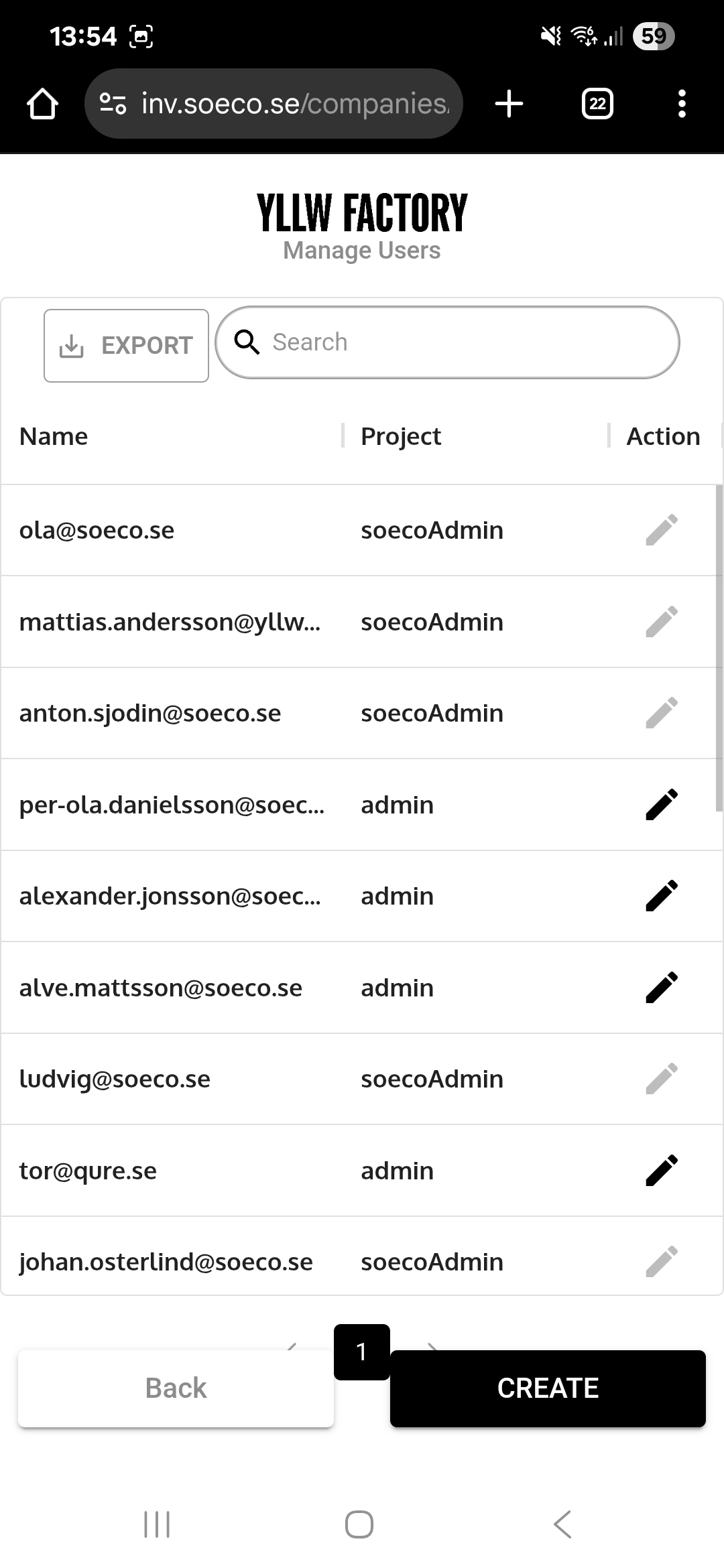
Under Manage Users, an admin can add and remove users.
When you add a customer they are normally added as a user with the role Maintainer. If the customer needs to administer, they require Admin status.
Make sure you are viewing the correct company before granting access. You should not give a customer access to other customers’ inventories.
Click the pencil to make changes at the individual level.
Click Create to add users.
Access is important. You have access to all your customers’ inventories. Make sure you grant the correct access. There is a risk that users accidentally delete large inventories. Always inform users when they are granted access.
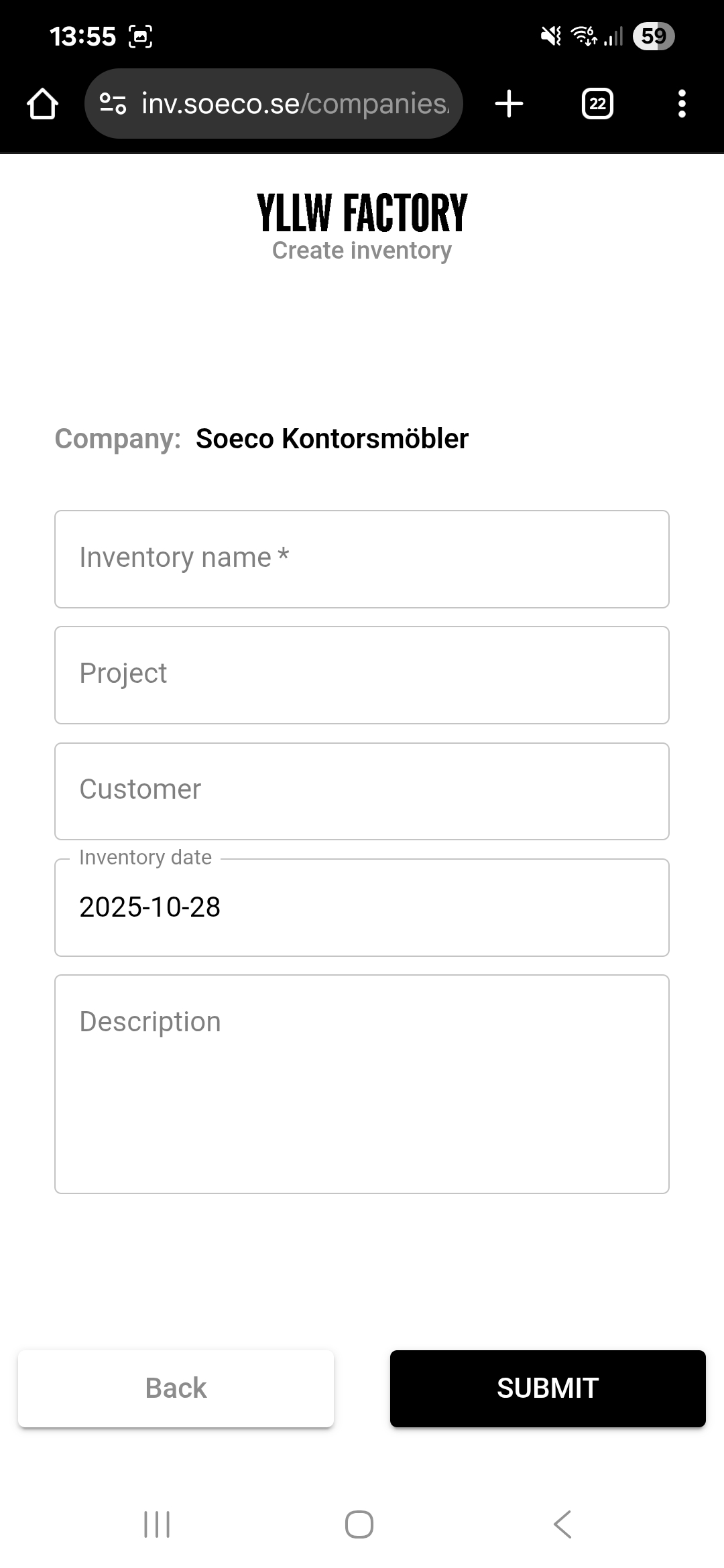
Giving the list a name is mandatory. The date is automatically set to the day the list is created.
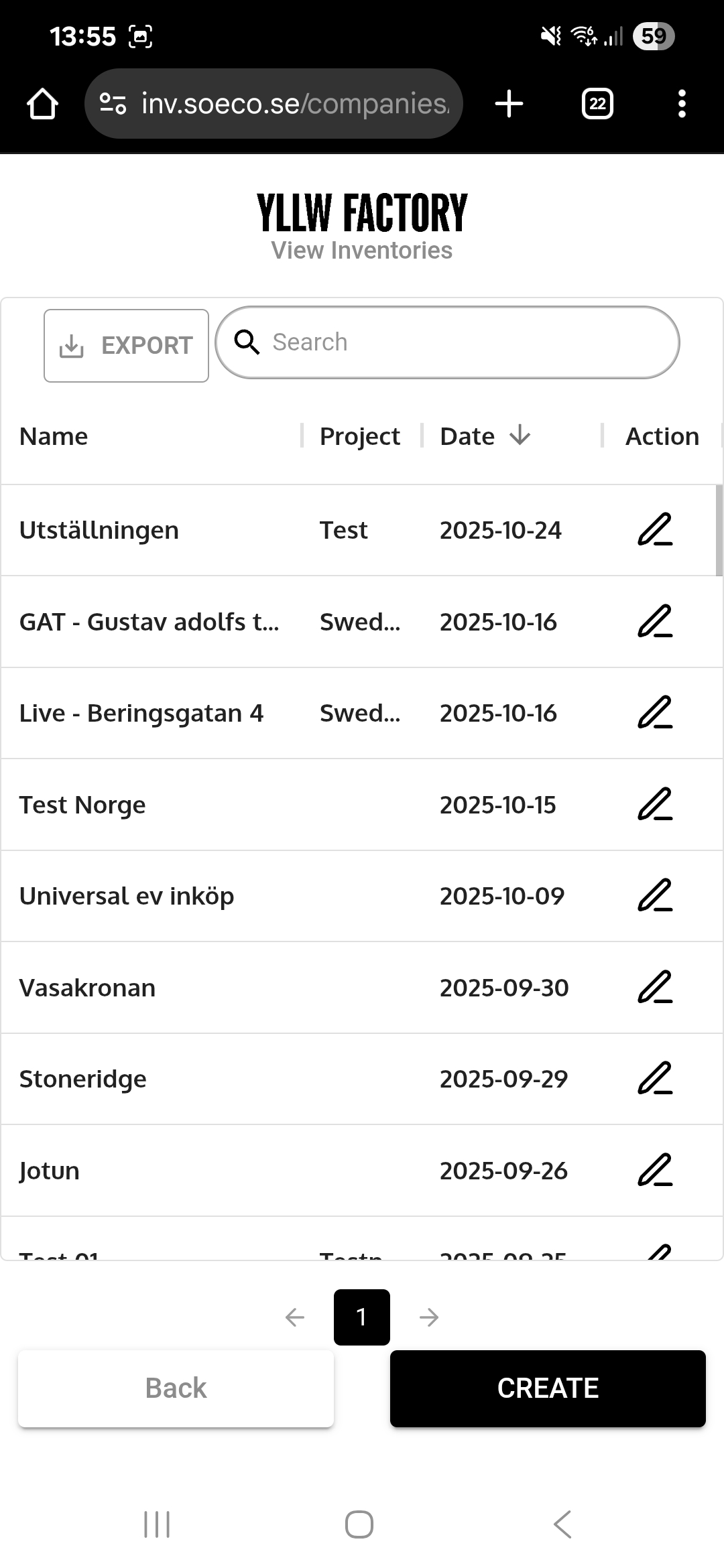
Tap Inventory List to see an overview of inventory lists within the current company.
It is important to name products and lists thoughtfully to improve searchability.
Here you can:
- See the current company and existing inventory lists
- Sort by different header terms
- Click the pencil to change the list name and basic details
- Click the list name to open the current list
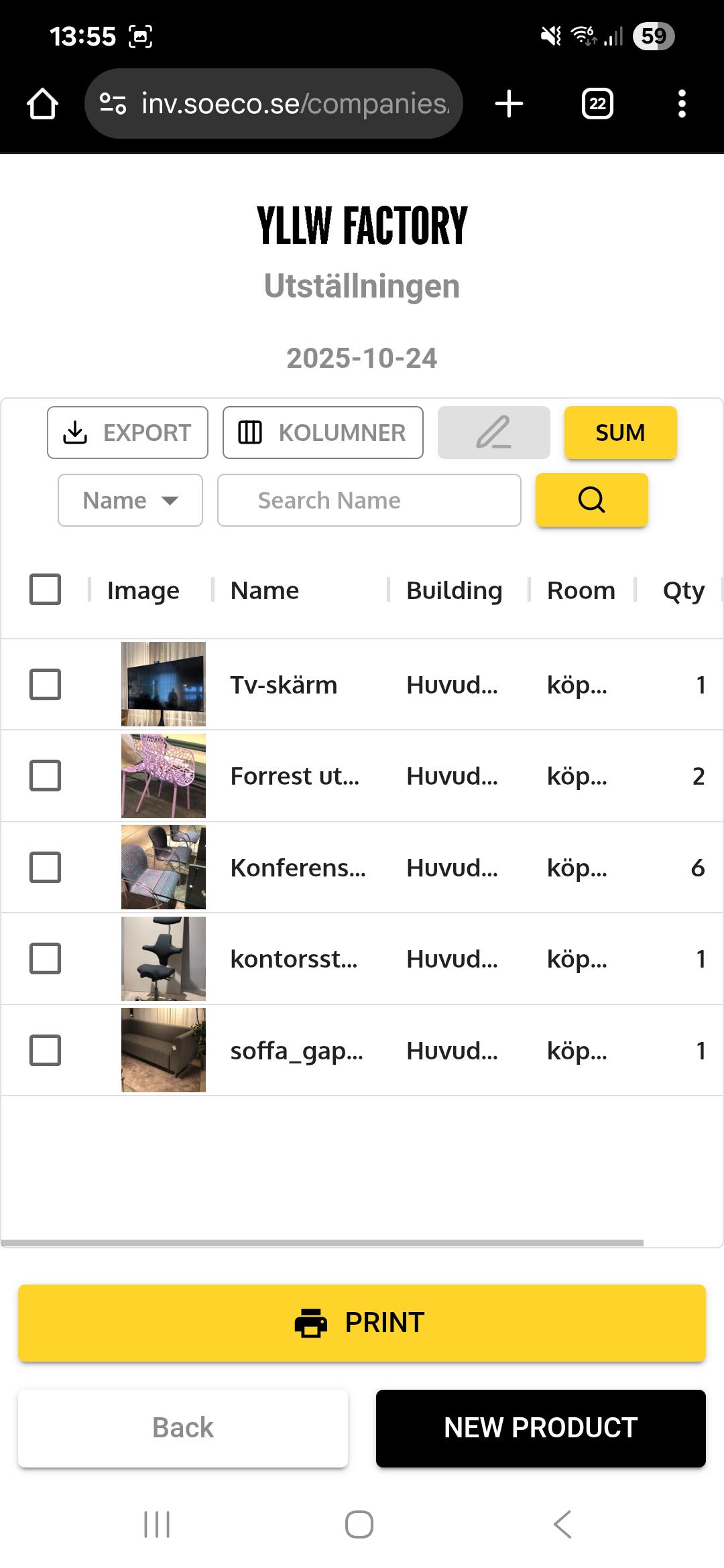
When you are inside an inventory list it looks like this. Name items as accurately as possible.
If a previously inventoried product appears in another room, you can open the product and press Duplicera and only change the parameters that differ, such as placement, quantity, or color.
Here you can:
- See the inventory list name, export to Excel, and adjust columns
- Press SUM to view the number of products you have filtered (e.g., the number of Capisco in building B)
- Sort by name, room, building, or category
- Click the pencil to open the current product
- Click the number of inventoried items to revise the quantity without opening the product
- Create QR code labels for tagging furniture
NOTE! Requires a BT printer and labels with strong adhesion. Apply to the underside to avoid damage.
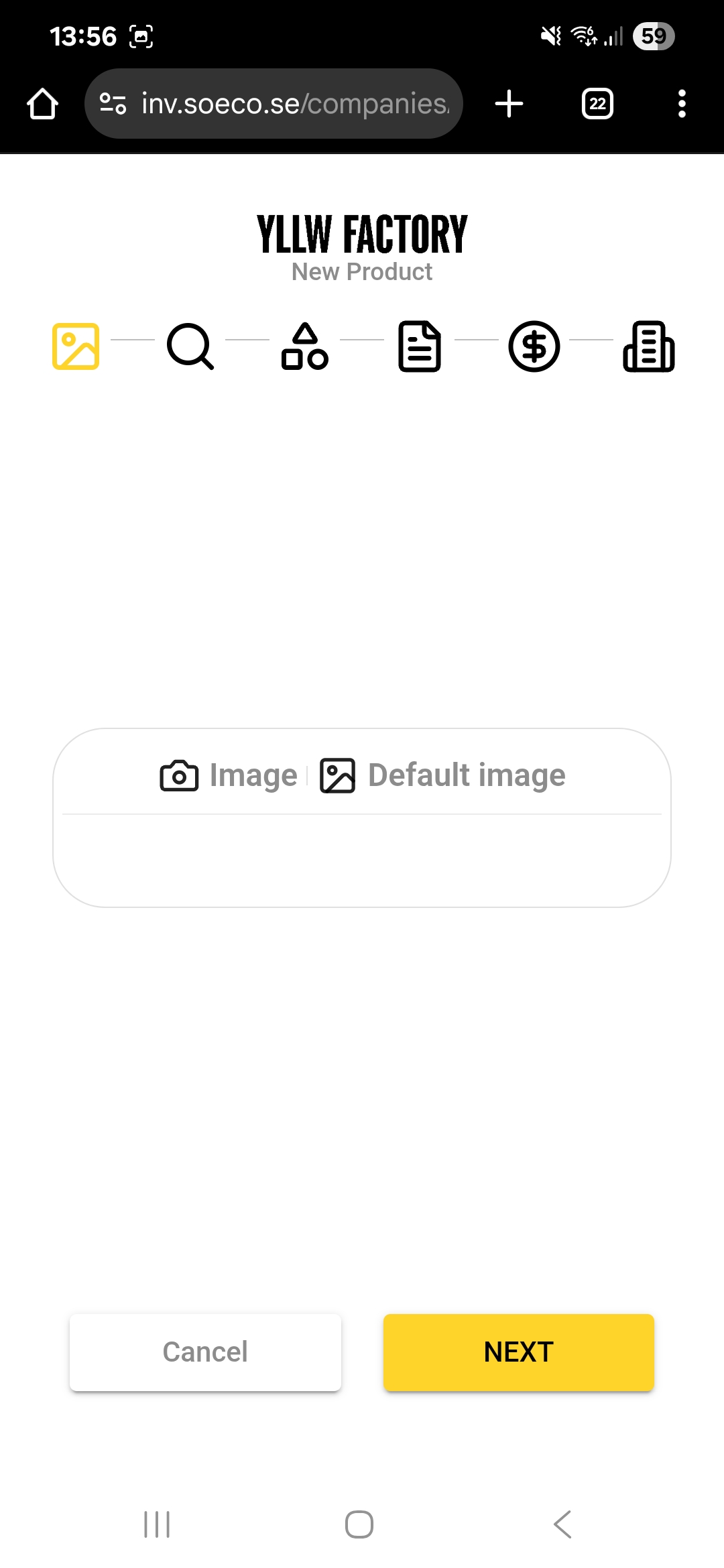
When adding a new product you have three options:
- Take a photo
- Choose a photo from your image library
- Choose a default image to add later at a computer

It may take a little time to find the right distance and angle. You can take multiple photos for the same product.
The app has built-in generative AI that recognizes furniture it has seen before to save time during inventory.
The app also works offline (e.g., in basements), but AI requires a connection to our servers.
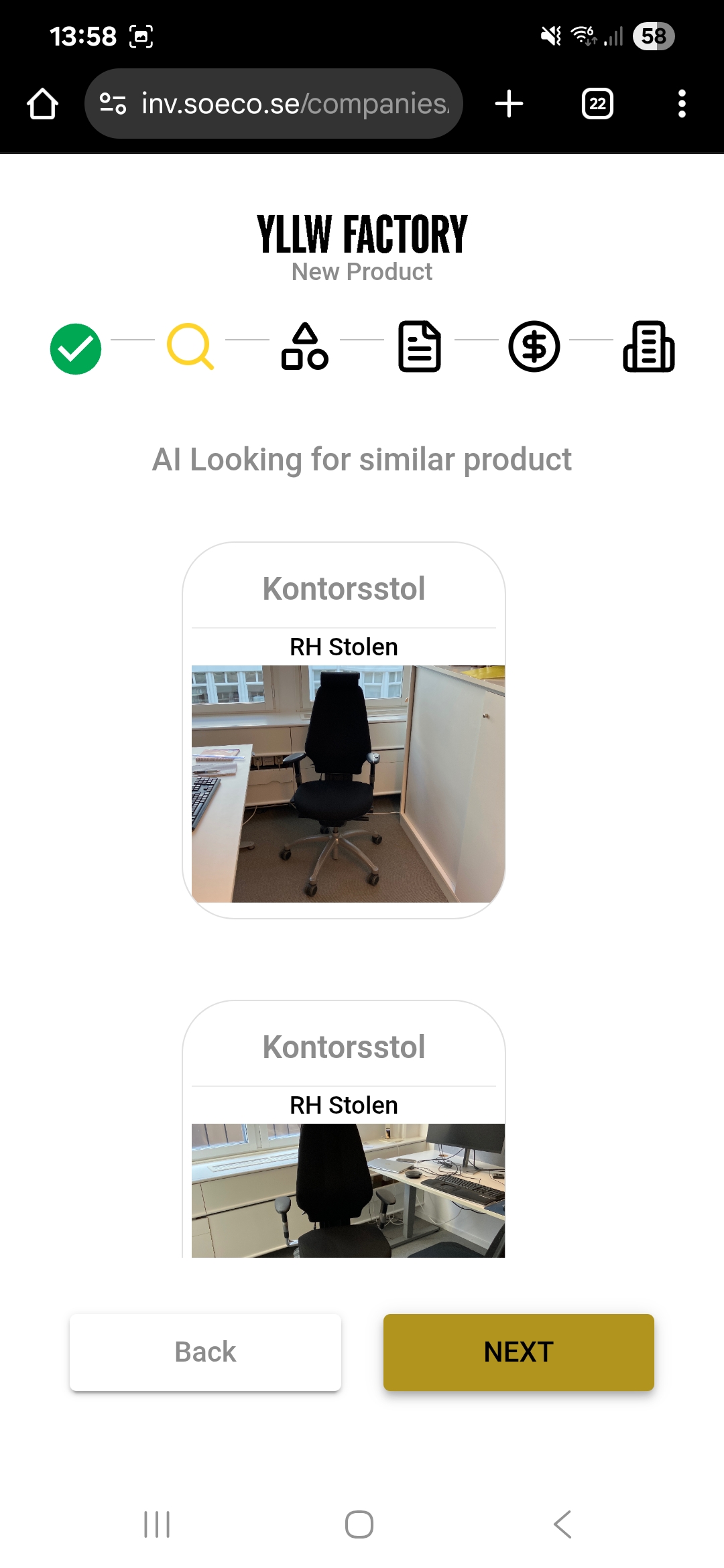
Recognition improves over time and uses Soeco’s database for progressive improvement.
If the AI does not recognize the furniture, tap Next. Otherwise, click the suggested image and the app will retrieve details about the product.
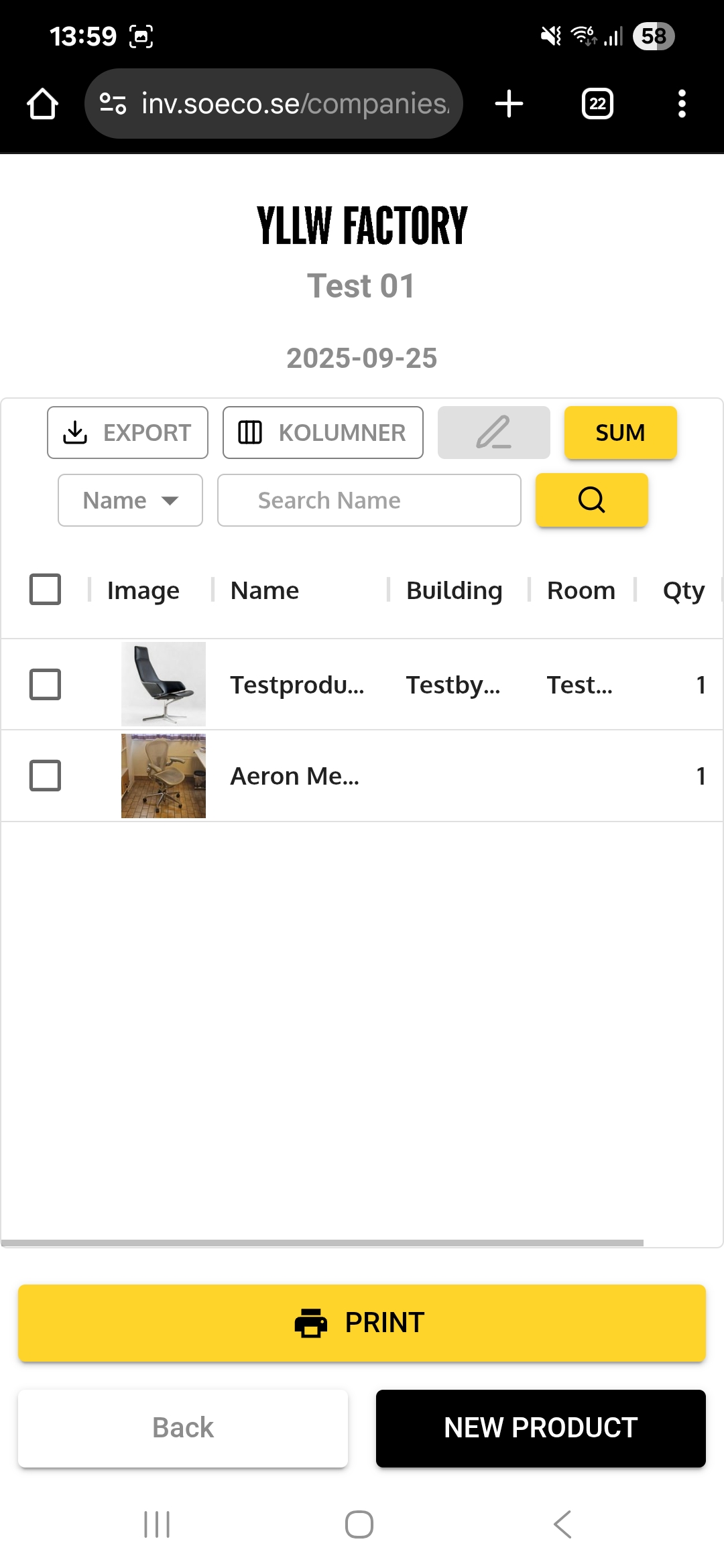
The app is built for speed. You can enter a lot of detail if you want, but you can also add a new product in under ten seconds.
Mandatory fields:
- A product name
- The product category
Consider sending the inventory to yourself for review before it goes to the customer.
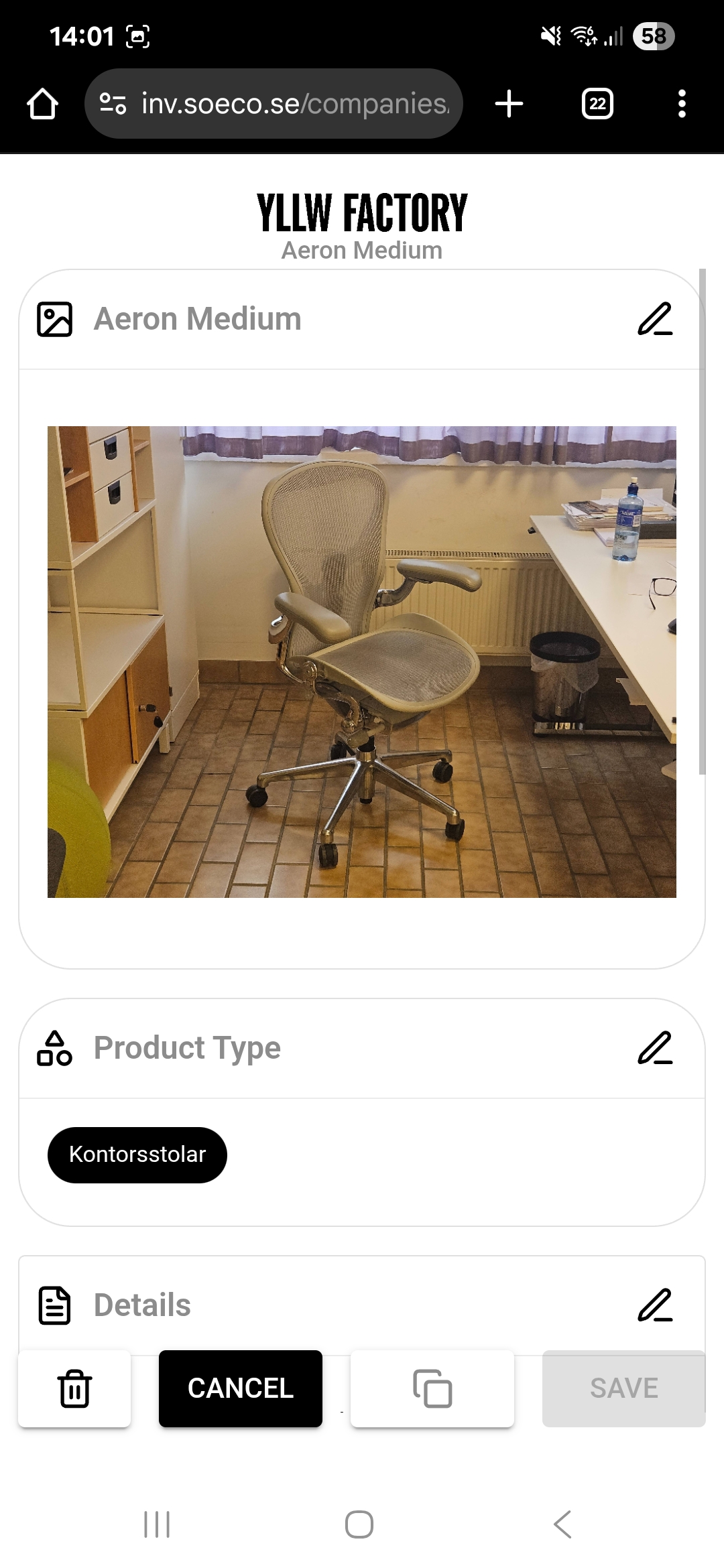
Duplicate easily by opening the product and pressing Duplicera. A copy is created with all details intact. Only change what differs, such as color, building, or room, and save the new product.